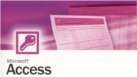 Since I never worked with any database software so far, this project was of great value for me. The power behind a relational database is of crucial interest for any business. I really enjoyed making my first experience with Microsoft Access.
Since I never worked with any database software so far, this project was of great value for me. The power behind a relational database is of crucial interest for any business. I really enjoyed making my first experience with Microsoft Access.The most difficult part of the project was to get the external data in the appropriate format without any import errors. It took me quite some time to import the “members” text file in the right format. Although I made the right adjustments, Microsoft Access had problems with importing the dates right. That’s why I changed the data types of the dates (birthday and joined date) into text data types. After everything was imported right, I used the design view to readjust the date fields in the date/time data type. I also adjusted some other fields and formatted it appropriately according to the given task.
 Switching between the design and the datasheet view is very crucial to create and maintain a good database. Personally I think that knowing how to apply the different views as a tool is one of the most important things I learnt while doing the project. Also very important, when working with databases is the query function. Once you have a data table , query allows you to filter your data, depending of what you are searching. You have to create such queries and select what data source to use and what elements of that data source are relevant for your search. In the design view you can choose the relevant criteria. For instance, if you are looking just for a specific group in your datasheet, say just individual customer, you can let the query perform this task by going to the "Membership Type" field and in the criteria row you write “individual”. That is it. Now you can run the query, by clicking the red exclamation mark in the ribbon. Now you have only individual customer as output.
Switching between the design and the datasheet view is very crucial to create and maintain a good database. Personally I think that knowing how to apply the different views as a tool is one of the most important things I learnt while doing the project. Also very important, when working with databases is the query function. Once you have a data table , query allows you to filter your data, depending of what you are searching. You have to create such queries and select what data source to use and what elements of that data source are relevant for your search. In the design view you can choose the relevant criteria. For instance, if you are looking just for a specific group in your datasheet, say just individual customer, you can let the query perform this task by going to the "Membership Type" field and in the criteria row you write “individual”. That is it. Now you can run the query, by clicking the red exclamation mark in the ribbon. Now you have only individual customer as output.
 To make the data visually more attractive, Microsoft Access provides you with some nice tools, like creating a form or a report. In the ribbon, under the create tab, you can choose what to create. In principal , creatng a form or report is like creating a query, but kind of easier. For a form or report you have to select the data source (could be a table or a query) and the elements you want to include. Finally you can adjust fields and design it. While the form (new member form) is per individual, the report (recently departed members) is more like a summary, for instance for the executives. Both tools make the data more clearer.
To make the data visually more attractive, Microsoft Access provides you with some nice tools, like creating a form or a report. In the ribbon, under the create tab, you can choose what to create. In principal , creatng a form or report is like creating a query, but kind of easier. For a form or report you have to select the data source (could be a table or a query) and the elements you want to include. Finally you can adjust fields and design it. While the form (new member form) is per individual, the report (recently departed members) is more like a summary, for instance for the executives. Both tools make the data more clearer.How to improve the functionality within our member database? One way, I was thinking of ,is to improve the security of the database. Since there is customer specific data present, you have to be very sensitive to such data. That’s why I suggest securing any database like this with a password to keep customer data confident. Another issue of functionality is to create relationships between different databases. For instance, if you have a second database with all the bank details of your customers, you can connect both databases. If a customer’s contract expires, you need to stop debiting the customer’s account with the membership fees. With a relational database you can automate and simplify this process. Again, the issue of security becomes here even more important.
Sources (Image):
http://www.db-pros.com/Images/ms_access_logo.jpg
Keine Kommentare:
Kommentar veröffentlichen